Post by ojwBMW on Feb 15, 2009 16:21:00 GMT
Right, how to post photos on here, step by step from camera to forum.
1. Your photo/picture will currently be on your camera or perhaps computer if you have copied it across or created it there. For people on the forum to be able to see if, you will need to put your photo onto the internet so it can be downloaded. Easiest way is to use a website called Photobucket which allows you to put photos online.
2. To start off, go to www.photobucket.com
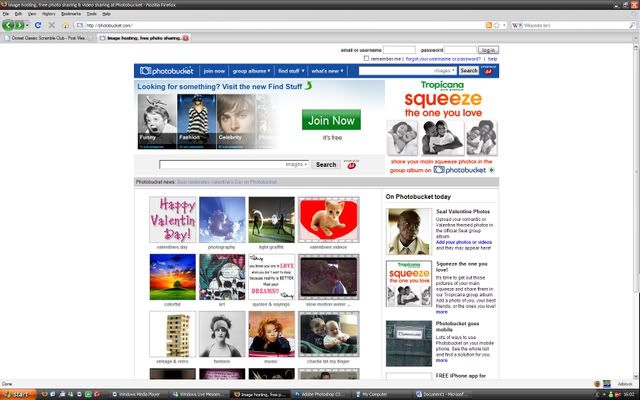
3. Presumbly you won’t have an account here already, so click the “join now” button at the top left (if you cant see it, click here register.photobucket.com/)
4. Once registered you should be able to log in using the form at the top of the photobucket page.
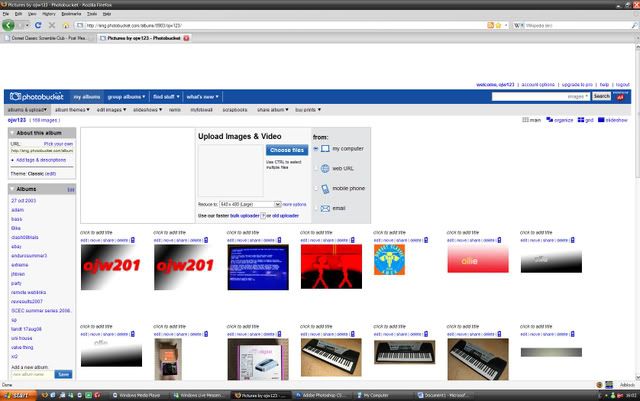
5. Once logged in you should see a box at the top of the page which allows you to upload photos to the internet. Before clicking the choose files button, use the “Reduce to” drop down menu to select the 640 x 480 (large) option. This simply means photos you upload will be resized to a reasonable size to fit on the forum without stretching things all over the place. (Don’t worry about your original pictures, uploading them makes a copy which is placed on the internet and then resized, leaving your original photos unaffected)
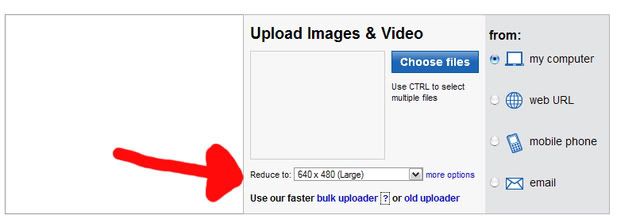
6. After selecting the resizing size, click the choose files button and locate where your photos are on your computer or attached camera.
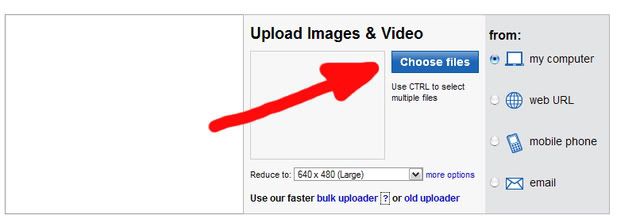
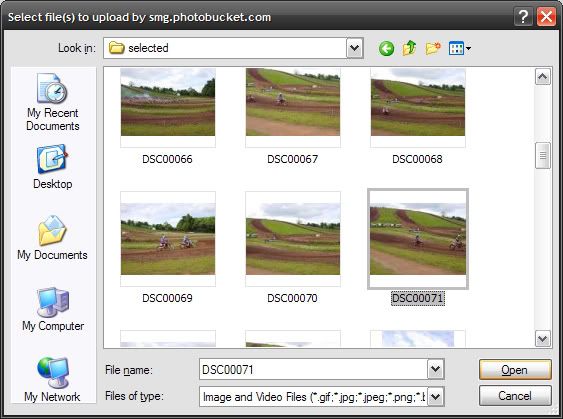
7. Once you find your photo and click open it will automatically be uploaded to your account.
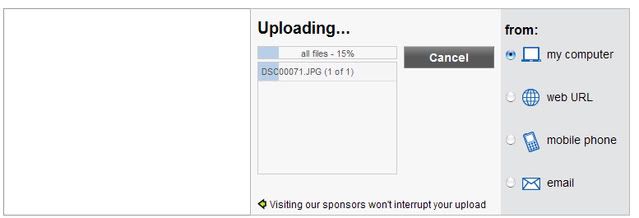
8. Now, to put your photo in a message in the forum all you need to do is to move your mouse over the thumbnail of the image you just uploaded and then a drop down menu will appear giving various linking options, simply click in the “IMG code” box, right click and copy the text, paste it into your message on the forum and you should be good to go!
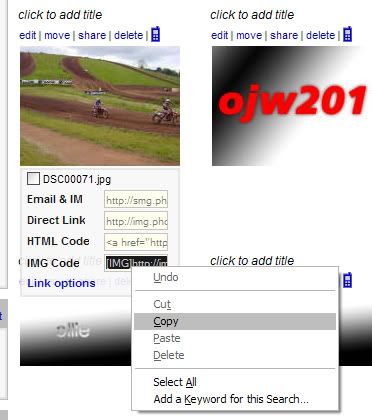
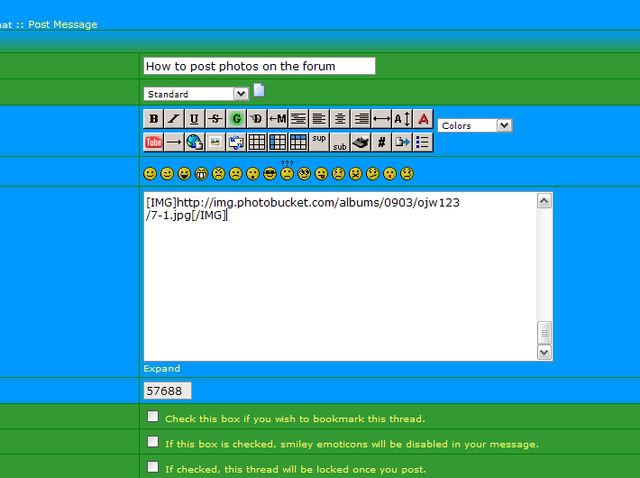
After putting the link in your message it might be a good idea to click the preview button before posting your message to make sure you have got it all right!
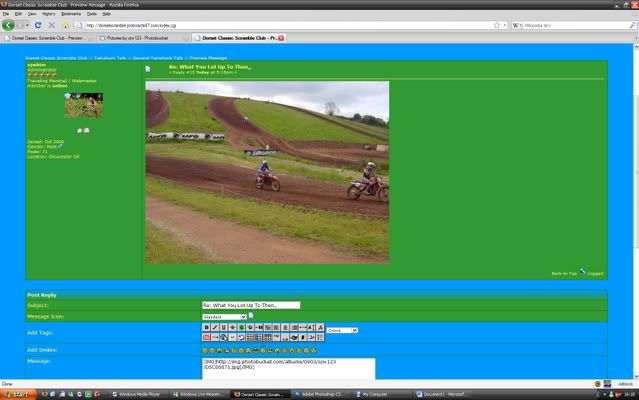
Jobs a good'un, time to hit 'Post Message' and its job done!
1. Your photo/picture will currently be on your camera or perhaps computer if you have copied it across or created it there. For people on the forum to be able to see if, you will need to put your photo onto the internet so it can be downloaded. Easiest way is to use a website called Photobucket which allows you to put photos online.
2. To start off, go to www.photobucket.com
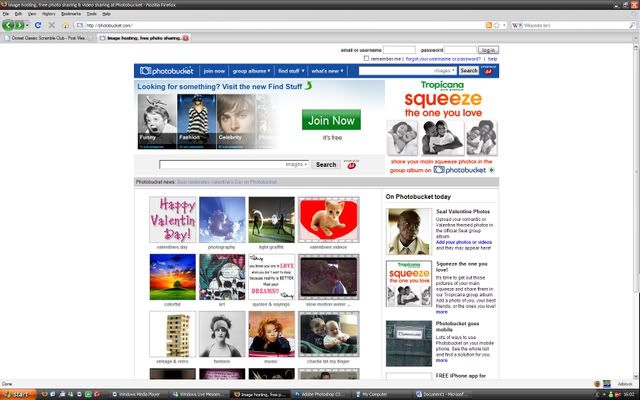
3. Presumbly you won’t have an account here already, so click the “join now” button at the top left (if you cant see it, click here register.photobucket.com/)
4. Once registered you should be able to log in using the form at the top of the photobucket page.
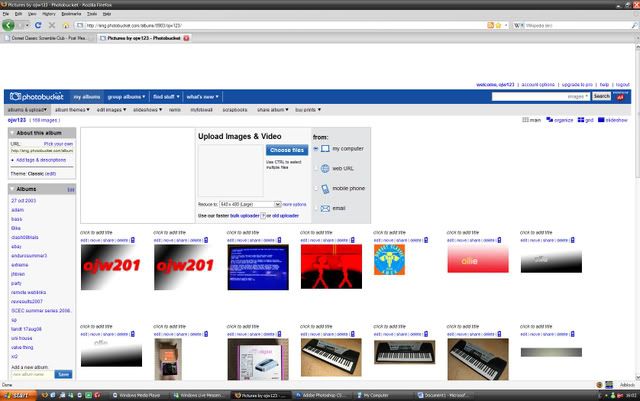
5. Once logged in you should see a box at the top of the page which allows you to upload photos to the internet. Before clicking the choose files button, use the “Reduce to” drop down menu to select the 640 x 480 (large) option. This simply means photos you upload will be resized to a reasonable size to fit on the forum without stretching things all over the place. (Don’t worry about your original pictures, uploading them makes a copy which is placed on the internet and then resized, leaving your original photos unaffected)
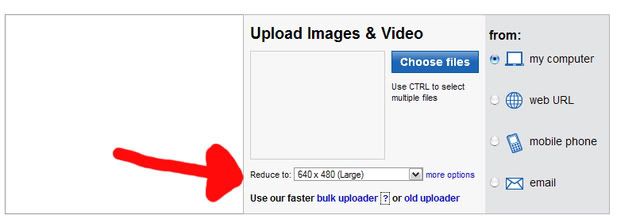
6. After selecting the resizing size, click the choose files button and locate where your photos are on your computer or attached camera.
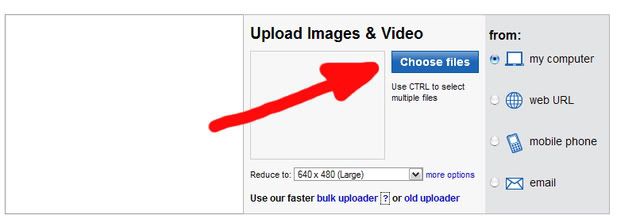
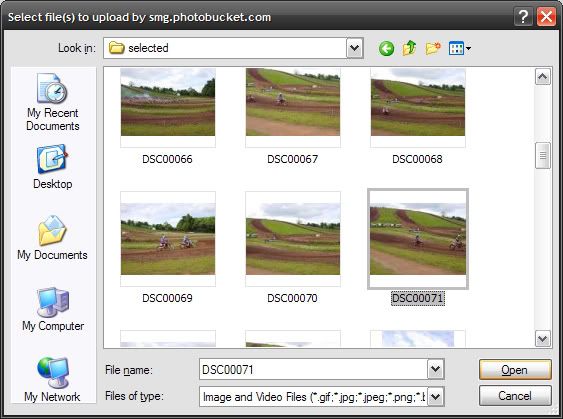
7. Once you find your photo and click open it will automatically be uploaded to your account.
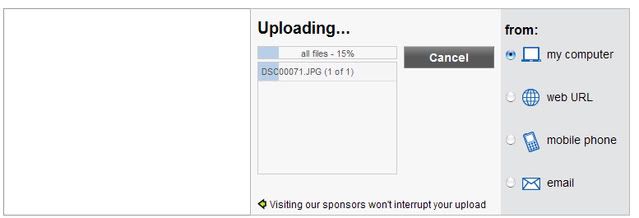
8. Now, to put your photo in a message in the forum all you need to do is to move your mouse over the thumbnail of the image you just uploaded and then a drop down menu will appear giving various linking options, simply click in the “IMG code” box, right click and copy the text, paste it into your message on the forum and you should be good to go!
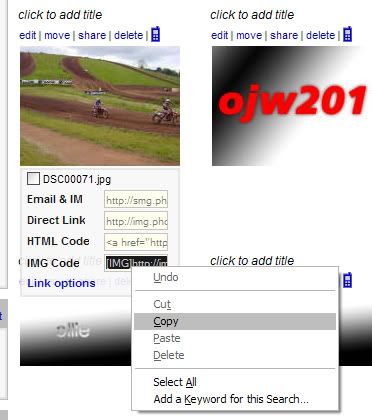
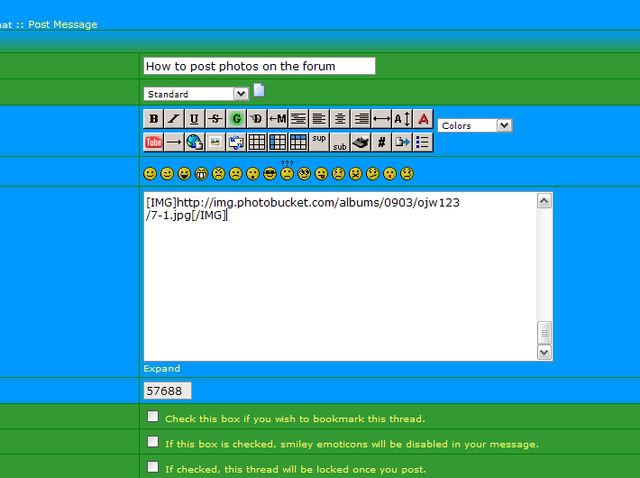
After putting the link in your message it might be a good idea to click the preview button before posting your message to make sure you have got it all right!
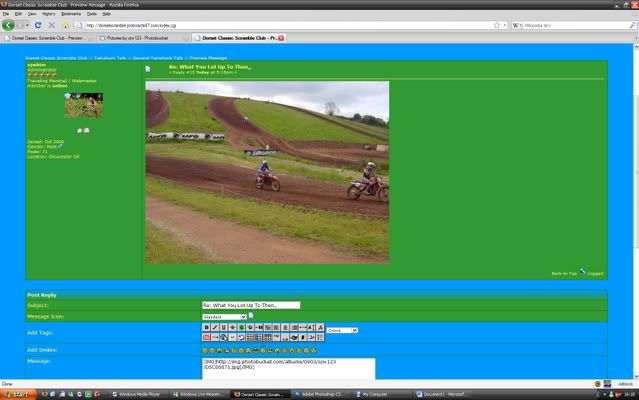
Jobs a good'un, time to hit 'Post Message' and its job done!




